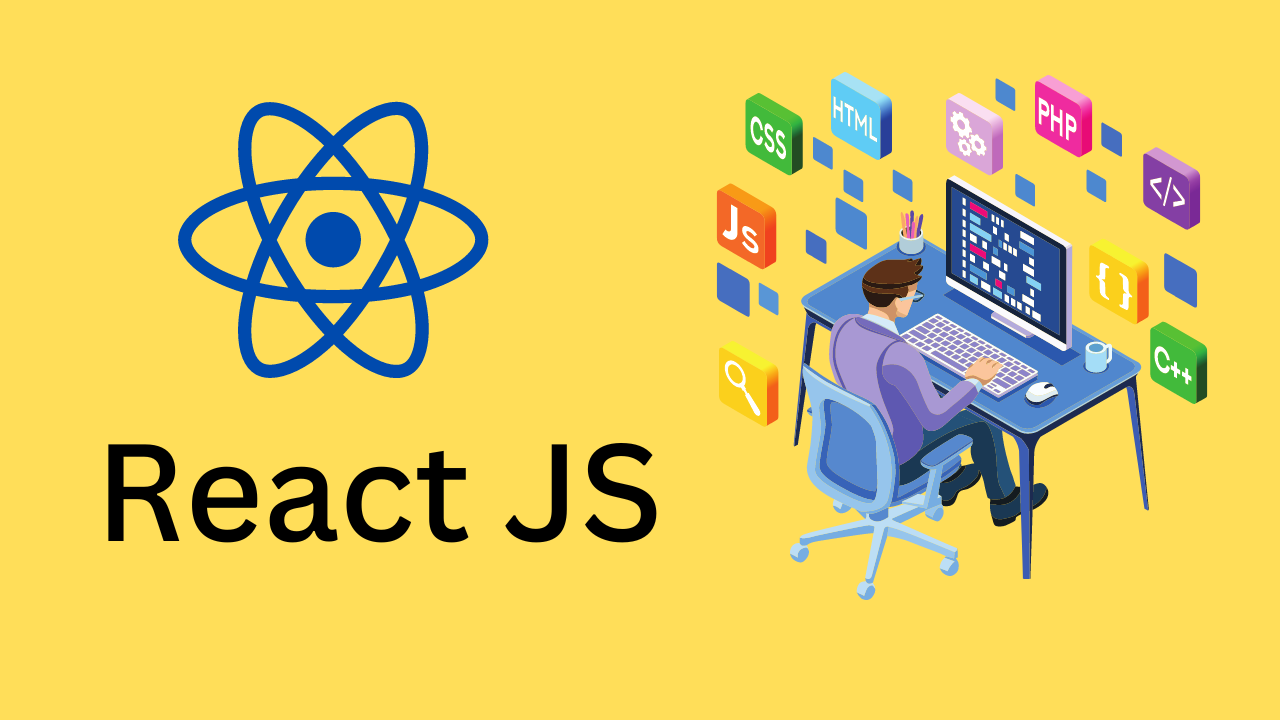[React] SweetAlert2 플러그인 사용법
아름답고 반응형인 팝업 메시지 박스를 제공하는 SweetAlert2 플러그인으로 사용자 친화적인 알림 구현
[React] SweetAlert2 플러그인 사용법
#01. 플러그인 설치
https://sweetalert2.github.io/ 에서 자세한 내용을 확인할 수 있다.
Yarn 사용
1
$ yarn add sweetalert2 sweetalert2-react-content
npm 사용
1
$ npm install sweetalert2 sweetalert2-react-content
주의: React에서 사용하려면
sweetalert2와sweetalert2-react-content두 패키지 모두 설치해야 합니다.
#02. 초기 구성
1. 라이브러리 참조
1
2
3
4
5
6
7
8
import React, {memo, useCallback} from 'react';
import styled from 'styled-components';
import Swal from "sweetalert2";
import withReactContent from "sweetalert2-react-content";
// 이미지 파일 (선택사항)
import img1 from "../assets/img/img1.png";
2. React용 SweetAlert2 인스턴스 생성
1
const MySwal = withReactContent(Swal);
withReactContent(Swal)을 사용하여 React 컴포넌트에서 사용할 수 있는 형태로 변환합니다.
3. 스타일 컴포넌트 정의
1
2
3
4
5
6
7
8
9
10
11
12
13
14
15
16
17
18
19
20
21
const SweetAlertExContainer = styled.div`
.btn {
border: 1px solid #d5d5d5;
padding: 10px 20px;
margin: 0 10px;
font-size: 16px;
&:first-child {
margin-left: 0;
}
&:hover {
background-color: #aaa;
}
&:active {
background-color: #ccc;
transform: scale(0.9, 0.9);
}
}
`;
#03. 기본 사용 방법
1. 간단한 알림 메시지
1
MySwal.fire('안녕하세요!');
2. 제목과 내용이 있는 메시지
1
2
3
4
5
MySwal.fire({
title: "알림",
text: "작업이 완료되었습니다.",
icon: "success"
});
3. 사용 가능한 아이콘 타입
success- 성공 (체크 아이콘)error- 오류 (X 아이콘)warning- 경고 (느낌표 아이콘)info- 정보 (i 아이콘)question- 질문 (물음표 아이콘)
#04. Promise 방식 사용
1. .then() 방식
1
2
3
4
5
6
7
8
9
10
11
12
13
14
15
16
const onButton1Click = useCallback(() => {
MySwal.fire({
title: "Promise",
text: "SweetAlert을 활용한 메시지 박스 테스트 입니다.",
icon: "info",
footer: '<a href="https://sweetalert2.github.io/">SweetAlert2에 대해 궁금한가요?</a>',
}).then((result) => {
console.debug(result);
if (result.isConfirmed) {
MySwal.fire("확인 버튼을 눌렀습니다.");
} else if (result.isDismissed && result.dismiss === 'backdrop') {
MySwal.fire("화면의 빈 공간을 눌렀습니다.");
}
});
}, []);
2. async/await 방식
1
2
3
4
5
6
7
8
9
10
11
12
13
14
15
16
const onButton2Click = useCallback(async () => {
const result = await MySwal.fire({
title: "Async Await",
text: "SweetAlert을 활용한 메시지 박스 테스트 입니다.",
icon: "success",
footer: '<a href="https://sweetalert2.github.io/">SweetAlert2에 대해 궁금한가요?</a>',
});
console.debug(result);
if (result.isConfirmed) {
MySwal.fire("확인 버튼을 눌렀습니다.");
} else if (result.isDismissed && result.dismiss === 'backdrop') {
MySwal.fire("화면의 빈 공간을 눌렀습니다.");
}
}, []);
#05. 이미지 사용
1. 아이콘 대신 이미지 표시
1
2
3
4
5
6
7
8
9
10
11
12
13
14
15
16
17
const onButton3Click = useCallback(async () => {
const result = await MySwal.fire({
imageUrl: img1,
imageWidth: "95%",
imageAlt: "Photographic",
title: "My Photo",
text: "Hello?",
});
console.debug(result);
if (result.isConfirmed) {
MySwal.fire("확인 버튼을 눌렀습니다.");
} else if (result.isDismissed && result.dismiss === 'backdrop') {
MySwal.fire("화면의 빈 공간을 눌렀습니다.");
}
}, []);
2. 배경 이미지 사용
1
2
3
4
5
6
7
8
9
10
11
12
13
14
15
const onButton5Click = useCallback(async () => {
const result = await MySwal.fire({
title: '<strong style="color:#fff">HTML <u>example</u></strong>',
icon: "info",
html: '<p style="color: #fff">You can use <b>bold text</b>, <a href="//sweetalert2.github.io">links</a> and other HTML tags</p>',
background: `url(${img1}) no-repeat center center / cover`,
showCloseButton: true,
showDenyButton: true,
focusConfirm: true,
confirmButtonText: "네",
denyButtonText: "아니오",
});
// 결과 처리...
}, []);
#06. 다양한 버튼 구성
1. 확인/거부/취소 버튼
1
2
3
4
5
6
7
8
9
10
11
12
13
14
15
16
17
18
19
20
21
22
23
24
25
26
27
28
29
30
const onButton4Click = useCallback(async () => {
const result = await MySwal.fire({
title: '확인',
icon: 'question',
text: '변경사항을 저장하시겠습니까?',
showCloseButton: true, // X 닫기 버튼
showDenyButton: true, // 거부 버튼
showCancelButton: true, // 취소 버튼
confirmButtonText: '네',
denyButtonText: '아니오',
cancelButtonText: '나중에',
confirmButtonColor: '#3085d6',
denyButtonColor: '#d33',
cancelButtonColor: '#aaa'
});
console.debug(result);
if (result.isConfirmed) {
MySwal.fire('"네"를 선택하셨습니다.');
} else if (result.isDenied) {
MySwal.fire('"아니오"를 선택하셨습니다.');
} else if (result.isDismissed && result.dismiss === 'cancel') {
MySwal.fire('"나중에"를 선택하셨습니다.');
} else if (result.isDismissed && result.dismiss === 'close') {
MySwal.fire("닫기 버튼을 눌렀습니다.");
} else if (result.isDismissed && result.dismiss === 'backdrop') {
MySwal.fire("화면의 빈 공간을 눌렀습니다.");
}
}, []);
2. 버튼 결과 처리
| 결과 | 설명 |
|---|---|
result.isConfirmed | 확인 버튼 클릭 |
result.isDenied | 거부 버튼 클릭 |
result.isDismissed | 대화상자가 닫힘 |
result.dismiss === 'cancel' | 취소 버튼 클릭 |
result.dismiss === 'close' | X 버튼 클릭 |
result.dismiss === 'backdrop' | 배경 클릭 |
result.dismiss === 'esc' | ESC 키 누름 |
#07. 완전한 예제 코드
1
2
3
4
5
6
7
8
9
10
11
12
13
14
15
16
17
18
19
20
21
22
23
24
25
26
27
28
29
30
31
32
33
34
35
36
37
38
39
40
41
42
43
44
45
46
47
48
49
50
51
52
53
54
55
56
57
58
59
60
61
62
63
64
65
66
67
68
69
70
71
72
73
74
75
76
77
78
79
80
81
82
83
84
85
86
87
88
89
90
91
92
93
94
95
96
97
98
99
100
101
102
103
104
105
106
107
108
109
110
111
112
113
114
115
116
117
118
119
120
121
122
123
124
125
126
127
128
129
130
131
132
133
134
135
136
137
138
139
140
141
142
143
144
145
146
147
148
149
150
151
152
153
154
155
156
157
158
159
160
161
162
163
164
165
166
167
168
169
170
171
172
173
174
175
176
/**
* SweetAlert2
* 메시지 팝업창 라이브러리
*
* https://sweetalert2.github.io/
*
* yarn add sweetalert2 sweetalert2-react-content
*/
import React, {memo, useCallback} from 'react';
import Swal from "sweetalert2";
import withReactContent from "sweetalert2-react-content";
import styled from 'styled-components';
import img1 from "../assets/img/img1.png";
const SweetAlertExContainer = styled.div`
.btn {
border: 1px solid #d5d5d5;
padding: 10px 20px;
margin: 0 10px;
font-size: 16px;
&:first-child {
margin-left: 0;
}
&:hover {
background-color: #aaa;
}
&:active {
background-color: #ccc;
transform: scale(0.9, 0.9);
}
}
`;
const SweetAlertEx = memo(() => {
// sweet-alert 클래스를 React에서 호출 할 수 있는 형태로 가공
const MySwal = withReactContent(Swal);
// Promise 방식을 사용한 다이얼로그
const onButton1Click = useCallback(() => {
MySwal.fire({
// 불필요한 항목은 삭제 가능함
title: "Promise",
text: "SweetAlert을 활용한 메시지 박스 테스트 입니다.",
// 아이콘은 'success', 'warning', 'info', 'question', 'error' 중에서 선택 가능
icon: "info",
footer: '<a href="https://sweetalert2.github.io/">SweetAlert2에 대해 궁금한가요?</a>',
}).then((result) => {
console.debug(result);
// result.isConfirmed: OK버튼을 누른 경우 true
if (result.isConfirmed) {
MySwal.fire("확인 버튼을 눌렀습니다.");
} else if (result.isDismissed && result.dismiss == 'backdrop') {
MySwal.fire("화면의 빈 공간을 눌렀습니다.");
}
});
}, []);
// Async~Await 방식을 사용한 다이얼로그
const onButton2Click = useCallback(async () => {
const result = await MySwal.fire({
title: "Async Await",
text: "SweetAlert을 활용한 메시지 박스 테스트 입니다.",
icon: "success",
footer: '<a href="https://sweetalert2.github.io/">SweetAlert2에 대해 궁금한가요?</a>',
});
console.debug(result);
if (result.isConfirmed) {
MySwal.fire("확인 버튼을 눌렀습니다.");
} else if (result.isDismissed && result.dismiss == 'backdrop') {
MySwal.fire("화면의 빈 공간을 눌렀습니다.");
}
}, []);
// 아이콘 대신 이미지를 사용하는 다이얼로그
const onButton3Click = useCallback(async () => {
const result = await MySwal.fire({
imageUrl: img1,
imageWidth: "95%",
imageAlt: "Photographic",
title: "My Photo",
text: "Hello?",
});
console.debug(result);
if (result.isConfirmed) {
MySwal.fire("확인 버튼을 눌렀습니다.");
} else if (result.isDismissed && result.dismiss == 'backdrop') {
MySwal.fire("화면의 빈 공간을 눌렀습니다.");
}
}, []);
// 다양한 버튼 사용
const onButton4Click = useCallback(async () => {
const result = await MySwal.fire({
title: '확인',
icon: 'question',
text: '변경사항을 저장하시겠습니까?',
showCloseButton: true,
showDenyButton: true,
showCancelButton: true,
confirmButtonText: '네',
denyButtonText: '아니오',
cancelButtonText: '나중에',
confirmButtonColor: '#3085d6',
denyButtonColor: '#d33',
cancelButtonColor: '#aaa'
});
console.debug(result);
if (result.isConfirmed) {
MySwal.fire('"네"를 선택하셨습니다.');
} else if (result.isDenied) {
MySwal.fire('"아니오"를 선택하셨습니다.');
} else if (result.isDismissed && result.dismiss === 'cancel') {
MySwal.fire('"나중에"를 선택하셨습니다.');
} else if (result.isDismissed && result.dismiss == 'close') {
MySwal.fire("닫기 버튼을 눌렀습니다.");
} else if (result.isDismissed && result.dismiss == 'backdrop') {
MySwal.fire("화면의 빈 공간을 눌렀습니다.");
}
}, []);
// 이미지 백그라운드
const onButton5Click = useCallback(async () => {
const result = await MySwal.fire({
// 제목에는 HTML태그 사용 가능
title: '<strong style="color:#fff">HTML <u>example</u></strong>',
icon: "info",
html: '<p style="color: #fff">You can use <b>bold text</b>, <a href="//sweetalert2.github.io">links</a> and other HTML tags</p>',
// CSS의 background 속성을 그대로 적용
background: `url(${img1}) no-repeat center center / cover`,
showCloseButton: true,
showDenyButton: true,
focusConfirm: true,
confirmButtonText: "네",
denyButtonText: "아니오",
});
console.debug(result);
if (result.isConfirmed) {
MySwal.fire('긍정 버튼을 눌렀습니다.');
} else if (result.isDenied) {
MySwal.fire('부정 버튼을 눌렀습니다.');
} else if (result.isDismissed && result.dismiss == 'close') {
MySwal.fire("닫기 버튼을 눌렀습니다.");
} else if (result.isDismissed && result.dismiss == 'backdrop') {
MySwal.fire("화면의 빈 공간을 눌렀습니다.");
}
}, []);
return (
<SweetAlertExContainer>
<h2>SweetAlertEx</h2>
<button className="btn" onClick={onButton1Click}>Button1</button>
<button className="btn" onClick={onButton2Click}>Button2</button>
<button className="btn" onClick={onButton3Click}>Button3</button>
<button className="btn" onClick={onButton4Click}>Button4</button>
<button className="btn" onClick={onButton5Click}>Button5</button>
</SweetAlertExContainer>
);
});
export default SweetAlertEx;
#08. 주요 속성 정리
1. 기본 속성
| 속성 | 타입 | 설명 |
|---|---|---|
title | string | 제목 (HTML 태그 사용 가능) |
text | string | 내용 텍스트 |
html | string | HTML 형식의 내용 |
icon | string | 아이콘 타입 (success, error, warning, info, question) |
footer | string | 하단 영역 HTML |
2. 버튼 관련 속성
| 속성 | 타입 | 기본값 | 설명 |
|---|---|---|---|
showConfirmButton | boolean | true | 확인 버튼 표시 여부 |
showDenyButton | boolean | false | 거부 버튼 표시 여부 |
showCancelButton | boolean | false | 취소 버튼 표시 여부 |
showCloseButton | boolean | false | X 닫기 버튼 표시 여부 |
confirmButtonText | string | “확인” | 확인 버튼 텍스트 |
denyButtonText | string | “아니오” | 거부 버튼 텍스트 |
cancelButtonText | string | “취소” | 취소 버튼 텍스트 |
confirmButtonColor | string | “#3085d6” | 확인 버튼 색상 |
denyButtonColor | string | “#d33” | 거부 버튼 색상 |
cancelButtonColor | string | “#aaa” | 취소 버튼 색상 |
3. 이미지 관련 속성
| 속성 | 타입 | 설명 |
|---|---|---|
imageUrl | string | 이미지 URL |
imageWidth | string/number | 이미지 너비 |
imageHeight | string/number | 이미지 높이 |
imageAlt | string | 이미지 alt 텍스트 |
4. 레이아웃 관련 속성
| 속성 | 타입 | 설명 |
|---|---|---|
width | string/number | 대화상자 너비 |
padding | string/number | 내부 여백 |
background | string | 배경 CSS |
backdrop | boolean/string | 배경 오버레이 설정 |
position | string | 위치 설정 (top, center, bottom) |
#09. 고급 기능
1. 입력 필드가 있는 대화상자
1
2
3
4
5
6
7
8
9
10
11
12
13
14
15
const { value: email } = await MySwal.fire({
title: '이메일 입력',
input: 'email',
inputLabel: '이메일 주소를 입력하세요',
inputPlaceholder: 'example@domain.com',
inputValidator: (value) => {
if (!value) {
return '이메일을 입력해주세요!'
}
}
});
if (email) {
MySwal.fire(`입력된 이메일: ${email}`);
}
2. 로딩 스피너
1
2
3
4
5
6
7
8
9
10
11
12
13
14
15
16
17
18
MySwal.fire({
title: '처리 중...',
html: '잠시만 기다려주세요.',
allowEscapeKey: false,
allowOutsideClick: false,
didOpen: () => {
MySwal.showLoading();
}
});
// 작업 완료 후
setTimeout(() => {
MySwal.fire({
icon: 'success',
title: '완료!',
text: '작업이 성공적으로 완료되었습니다.'
});
}, 3000);
3. 타이머가 있는 자동 닫기
1
2
3
4
5
6
7
8
MySwal.fire({
title: '자동 종료',
text: '5초 후 자동으로 닫힙니다.',
icon: 'info',
timer: 5000,
timerProgressBar: true,
showConfirmButton: false
});
#10. 실제 활용 예제
1. 삭제 확인 대화상자
1
2
3
4
5
6
7
8
9
10
11
12
13
14
15
16
17
18
19
20
21
const handleDelete = async (id) => {
const result = await MySwal.fire({
title: '정말 삭제하시겠습니까?',
text: "삭제된 데이터는 복구할 수 없습니다!",
icon: 'warning',
showCancelButton: true,
confirmButtonColor: '#d33',
cancelButtonColor: '#3085d6',
confirmButtonText: '삭제',
cancelButtonText: '취소'
});
if (result.isConfirmed) {
try {
await deleteItem(id);
MySwal.fire('삭제 완료!', '데이터가 성공적으로 삭제되었습니다.', 'success');
} catch (error) {
MySwal.fire('오류!', '삭제 중 오류가 발생했습니다.', 'error');
}
}
};
2. 폼 제출 결과 처리
1
2
3
4
5
6
7
8
9
10
11
12
13
14
15
16
17
18
19
20
21
22
23
24
25
const handleSubmit = async (formData) => {
MySwal.fire({
title: '저장 중...',
allowEscapeKey: false,
allowOutsideClick: false,
didOpen: () => MySwal.showLoading()
});
try {
await saveData(formData);
MySwal.fire({
icon: 'success',
title: '저장 완료!',
text: '데이터가 성공적으로 저장되었습니다.',
timer: 2000,
showConfirmButton: false
});
} catch (error) {
MySwal.fire({
icon: 'error',
title: '저장 실패',
text: error.message || '저장 중 오류가 발생했습니다.'
});
}
};
#11. 주의사항
- 패키지 설치: React에서 사용하려면 반드시
sweetalert2-react-content도 함께 설치해야 합니다. - 인스턴스 생성:
withReactContent(Swal)로 React용 인스턴스를 생성해야 합니다. - 메모리 관리: 컴포넌트 언마운트 시 열려있는 대화상자는 자동으로 닫힙니다.
- 접근성: 스크린 리더 사용자를 위해 적절한
title과text를 제공해주세요. - 모바일 최적화: 모바일 환경에서도 잘 작동하도록 설계되었습니다.
SweetAlert2는 기본 alert(), confirm(), prompt()를 대체하는 현대적이고 아름다운 대화상자 라이브러리입니다. 다양한 커스터마이징 옵션과 반응형 디자인으로 사용자 경험을 크게 향상시킬 수 있습니다.
This post is licensed under CC BY 4.0 by the author.