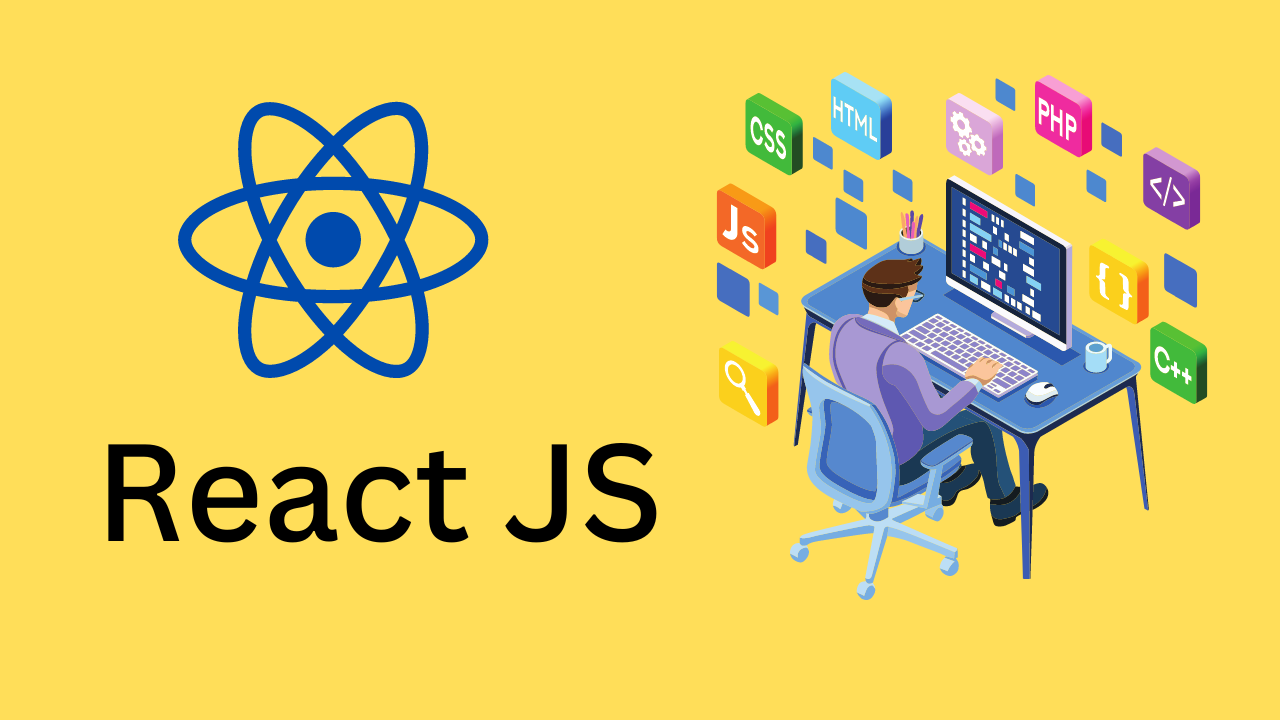[React] React CountUp 플러그인 사용법
#01. 플러그인 설치
https://www.npmjs.com/package/react-countup 에서 자세한 내용을 확인할 수 있다.
Yarn 사용
1
| $ yarn add react-countup
|
npm 사용
1
| $ npm install react-countup
|
#02. 초기 구성
1. 라이브러리 참조
1
2
3
4
5
| import React, {memo} from 'react';
import styled from 'styled-components';
/** import --> yarn add react-countup 필요함 */
import CountUp from 'react-countup';
|
2. 스타일 컴포넌트 정의
숫자를 표시할 카운터 박스의 스타일을 정의합니다:
1
2
3
4
5
6
7
8
9
10
11
12
13
14
15
16
17
18
19
20
| const CountUpExContainer = styled.div`
.counter-box {
display: flex;
padding: 100px 50px;
justify-content: space-around;
// 숫자를 카운트할 박스
.my-counter {
font-size: 80px;
font-weight: bold;
width: 300px;
height: 250px;
display: flex;
justify-content: center;
align-items: center;
background-color: #555;
color: #fff;
}
}
`;
|
#03. 기본 사용 방법
1. 기본 카운트업 구현
1
2
3
4
5
| <CountUp
start={0} // 시작값
end={100} // 종료값
duration={2} // 애니메이션 지속시간 (초)
/>
|
2. 주요 속성 설정
1
2
3
4
5
6
7
8
| <CountUp
start={1} // 시작값 (기본값: 0)
end={345} // 종료값 (필수)
duration={5} // 애니메이션 지속시간 (기본값: 2초)
enableScrollSpy // 스크롤에 반응하여 시작
scrollSpyDelay={1000} // 스크롤 후 딜레이 시간 (밀리초)
className='my-counter' // CSS 클래스명
/>
|
3. 스크롤 감지 기능
enableScrollSpy 속성을 사용하면 요소가 화면에 나타났을 때 카운팅이 시작됩니다:
1
2
3
4
5
6
7
8
| <CountUp
start={1}
end={567}
duration={5}
enableScrollSpy // 스크롤에 반응
scrollSpyDelay={1500} // 화면 진입 후 1.5초 대기
className='my-counter'
/>
|
#04. 고급 기능
1. 포매팅 옵션
1
2
3
4
5
6
7
8
9
10
| <CountUp
start={0}
end={1234567.89}
duration={3}
separator="," // 천 단위 구분자
decimals={2} // 소수점 자릿수
decimal="." // 소수점 구분자
prefix="$" // 접두사
suffix=" USD" // 접미사
/>
|
2. 커스텀 렌더링
1
2
3
4
5
6
7
8
9
10
11
12
| <CountUp
start={0}
end={100}
duration={3}
>
{({ countUpRef, start }) => (
<div>
<span ref={countUpRef} />
<button onClick={start}>시작</button>
</div>
)}
</CountUp>
|
3. 콜백 함수
1
2
3
4
5
6
7
8
9
10
| <CountUp
start={0}
end={100}
duration={3}
onStart={() => console.log('카운팅 시작!')}
onEnd={() => console.log('카운팅 완료!')}
onPauseResume={() => console.log('일시정지/재개')}
onReset={() => console.log('리셋됨')}
onUpdate={(value) => console.log('현재 값:', value)}
/>
|
#05. 완전한 예제 코드
1
2
3
4
5
6
7
8
9
10
11
12
13
14
15
16
17
18
19
20
21
22
23
24
25
26
27
28
29
30
31
32
33
34
35
36
37
38
39
40
41
42
43
44
45
46
47
48
49
50
51
52
53
54
55
56
57
58
59
60
61
62
63
64
65
66
67
68
69
70
71
72
73
74
75
76
77
78
79
80
81
82
83
| /**
* React Count-up
*
* https://www.npmjs.com/package/react-countup
*
* yarn add react-countup
*/
import React, {memo} from 'react';
import styled from 'styled-components';
/** (1) import --> yarn add react-countup 필요함 */
import CountUp from 'react-countup';
const CountUpExContainer = styled.div`
.counter-box {
display: flex;
padding: 100px 50px;
justify-content: space-around;
// 숫자를 카운트할 박스
.my-counter {
font-size: 80px;
font-weight: bold;
width: 300px;
height: 250px;
display: flex;
justify-content: center;
align-items: center;
background-color: #555;
color: #fff;
}
}
`;
const CountUpEx = memo(() => {
return (
<CountUpExContainer>
<h2>CountUpEx</h2>
<hr />
<div style={{
height: "3000px",
display: "flex",
justifyContent: 'center',
alignItems: 'start',
fontSize: "32px"
}}>dummy (아래로 스크롤~~~)</div>
<hr />
<div className="counter-box">
<CountUp
start={1} // 시작값
end={345} // 종료값
duration={5} // 5초동안 애니메이션 가동(기본값=2)
enableScrollSpy // 스크롤에 반응해라~
scrollSpyDelay={1000} // 스크롤에 의해 화면에 표시된 후 딜레이 시간
className='my-counter' />
<CountUp
start={1} // 시작값
end={234} // 종료값
duration={5} // 3초동안 애니메이션 가동(기본값=2)
enableScrollSpy // 스크롤에 반응해라~
scrollSpyDelay={500} // 스크롤에 의해 화면에 표시된 후 딜레이 시간
className='my-counter'
/>
<CountUp
start={1} // 시작값
end={567} // 종료값
duration={5} // 3초동안 애니메이션 가동(기본값=2)
enableScrollSpy // 스크롤에 반응해라~
scrollSpyDelay={1500} // 스크롤에 의해 화면에 표시된 후 딜레이 시간
className='my-counter'
/>
</div>
</CountUpExContainer>
);
});
export default CountUpEx;
|
#06. 자주 사용되는 속성 정리
| 속성 | 타입 | 기본값 | 설명 |
|---|
start | number | 0 | 카운팅 시작 값 |
end | number | 필수 | 카운팅 종료 값 |
duration | number | 2 | 애니메이션 지속시간 (초) |
enableScrollSpy | boolean | false | 스크롤 감지 활성화 |
scrollSpyDelay | number | 0 | 스크롤 후 딜레이 (밀리초) |
scrollSpyOnce | boolean | true | 스크롤 감지 일회성 여부 |
separator | string | - | 천 단위 구분자 |
decimals | number | 0 | 소수점 자릿수 |
decimal | string | ”.” | 소수점 구분자 |
prefix | string | - | 접두사 |
suffix | string | - | 접미사 |
preserveValue | boolean | false | 값 보존 여부 |
redraw | boolean | false | 강제 재렌더링 |
useEasing | boolean | true | 이징 효과 사용 |
easingFn | function | easeInExpo | 이징 함수 |
#07. 활용 팁
1. 통계 섹션에서 활용
1
2
3
4
5
6
7
8
9
10
11
12
13
14
| <div className="statistics-section">
<div className="stat-item">
<CountUp end={1500} duration={3} enableScrollSpy />
<span>만족한 고객</span>
</div>
<div className="stat-item">
<CountUp end={250} duration={3} enableScrollSpy scrollSpyDelay={500} />
<span>완료된 프로젝트</span>
</div>
<div className="stat-item">
<CountUp end={99} suffix="%" duration={3} enableScrollSpy scrollSpyDelay={1000} />
<span>성공률</span>
</div>
</div>
|
2. 대시보드에서 활용
1
2
3
4
5
6
7
8
9
10
11
12
13
14
15
16
| <div className="dashboard-metrics">
<CountUp
end={revenue}
prefix="$"
separator=","
duration={2}
preserveValue
/>
<CountUp
end={users}
suffix=" 명"
separator=","
duration={2}
preserveValue
/>
</div>
|
3. 성능 최적화
preserveValue 속성을 사용하여 불필요한 재렌더링 방지scrollSpyOnce 속성으로 한 번만 실행되도록 설정memo를 사용하여 컴포넌트 최적화
#08. 주의사항
- 스크롤 감지:
enableScrollSpy를 사용할 때는 요소가 화면에 보이는 시점을 고려해야 합니다. - 성능: 많은 수의 CountUp 컴포넌트를 동시에 사용할 때는 성능에 주의해야 합니다.
- 접근성: 시각 장애인을 위해
aria-label 등의 접근성 속성을 고려해주세요. - 브라우저 호환성: 최신 브라우저에서만 일부 기능이 지원될 수 있습니다.
React CountUp 플러그인은 웹사이트에 생동감 있는 숫자 애니메이션을 쉽게 추가할 수 있는 훌륭한 도구입니다. 특히 스크롤 감지 기능을 통해 사용자 경험을 크게 향상시킬 수 있습니다.